It happened again.
You posted that reel. The one you spent 3 hours editing, syncing, captioning.
You thought, “This is the one. It’s going viral.”
But… nothing.
29 likes. 83 views. A pity comment from your cousin.
Sound familiar?
You’re not alone.
Most creators aren’t struggling because their content is bad.
They’re struggling because Instagram doesn’t know how to show it to the right people.
Wild, right?
Your feed might look like a magazine. Your videos are clean. Your ideas are fresh.
But if your Instagram settings are wrong, Instagram puts you in digital exile.
That’s like owning a Ferrari but never getting out of second gear.
But here’s the good news: we can fix it. This will help you increase Instagram reach and get Instagram followers.
Today. In under 15 minutes.
My Breaking Point (And Breakthrough)
I remember lying in my bed unable to sleep one night, frustrated.
I had spent the last 90 days posting daily, hopping on every trend, writing thoughtful captions.
But my growth?
Flat.
I wasn’t getting discovered, even when my content was strong.
That’s when I stumbled upon a simple truth:
Instagram doesn’t just reward good content. It rewards smart settings.
That night, I knew I had to change now, so I made 7 small changes to my Instagram account.
I didn’t buy followers. I didn’t boost posts.
I just flipped a few hidden switches that no one talks about.
Within 7 days, I saw:
- A 213% jump in profile visits
- 4 reels pushed to the Explore page
- Over 300 new, targeted followers
- My first paid brand DM in weeks
And now I’m handing those settings to you.
These aren’t gimmicks.
These are signal boosters — they tell Instagram, “Hey! Take me seriously.”
And they work whether you’re a content creator, a small business, a coach, or just starting out.
Ready?
Let’s unlock the growth hiding inside your account.
Let’s dive into 7 Instagram settings that every creator or business should change now.

Step-by-Step Instagram Settings Guide
Table of Contents
1. Enable High-Quality Uploads
Instagram compresses media by default, which means your crisp videos may look fuzzy.
High-quality visuals get better retention — which means more reach.
Steps:
- Open Instagram on mobile phone.
- Click your profile photo.
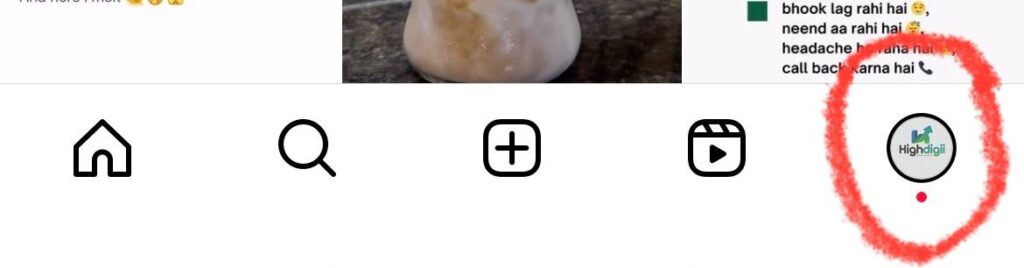
- Go to ☰ > Settings and Activity.

- Scroll to Media quality.
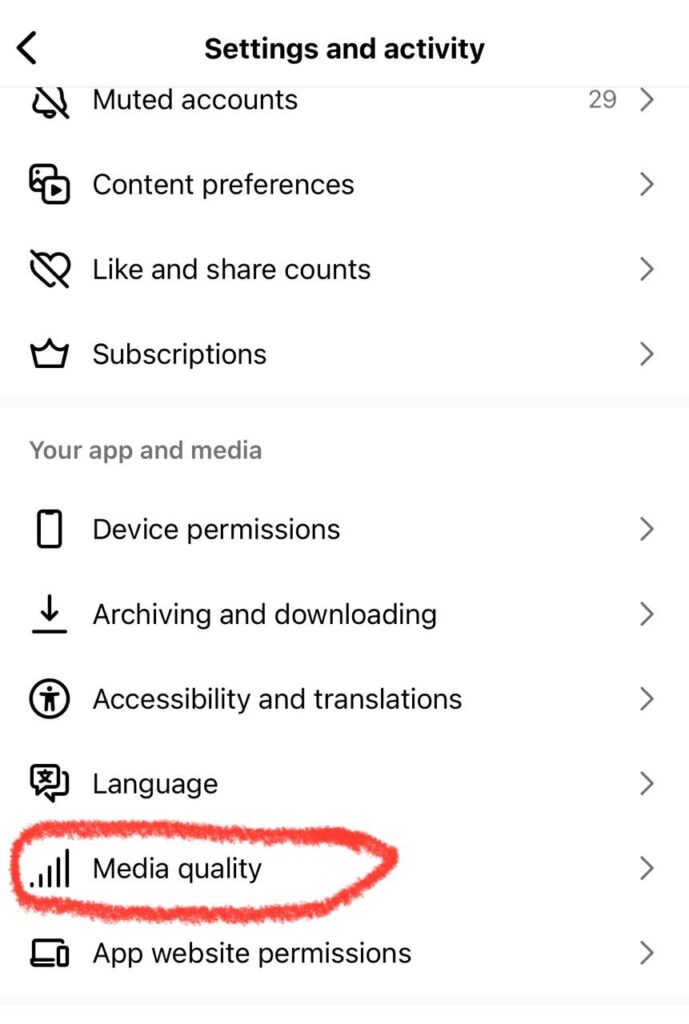
- Turn on “Upload at highest quality”
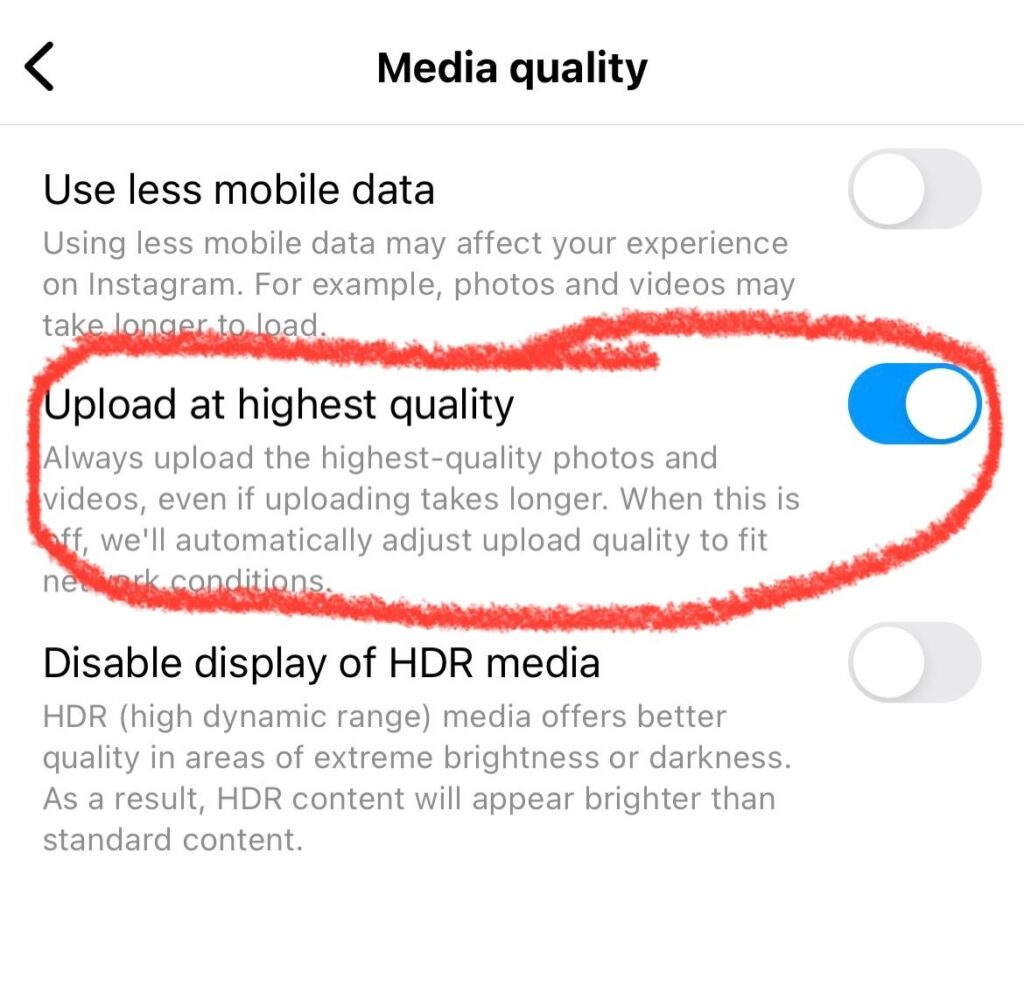
Your content deserves to shine in full resolution.
Why it matters:
I had a video that looked stunning on my phone… but once uploaded, it was blurry.
I thought it was a glitch. Turns out, this setting was off.
Turned it on, reuploaded the same video, and boom—engagement doubled.
Pro tip: Shoot in natural light. Edit with care. And let this setting carry the final weight.
People follow what looks good — it’s a fact of visual platforms.
2. Train Your Algorithm (Focus on Your Niche)
Instagram decides who sees your content based on your own behavior.
By engaging with your niche, you help it categorize your content better.
Steps:
- Open Instagram on mobile phone.
- Go to ☰ > Settings and Privacy.

- Scroll to Content preference.
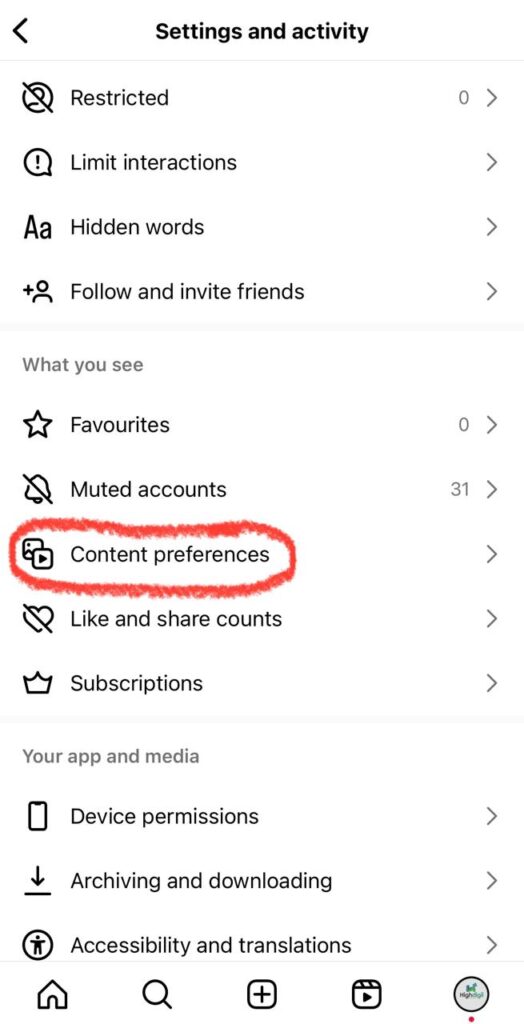
- Click “Specific words and phrases”.
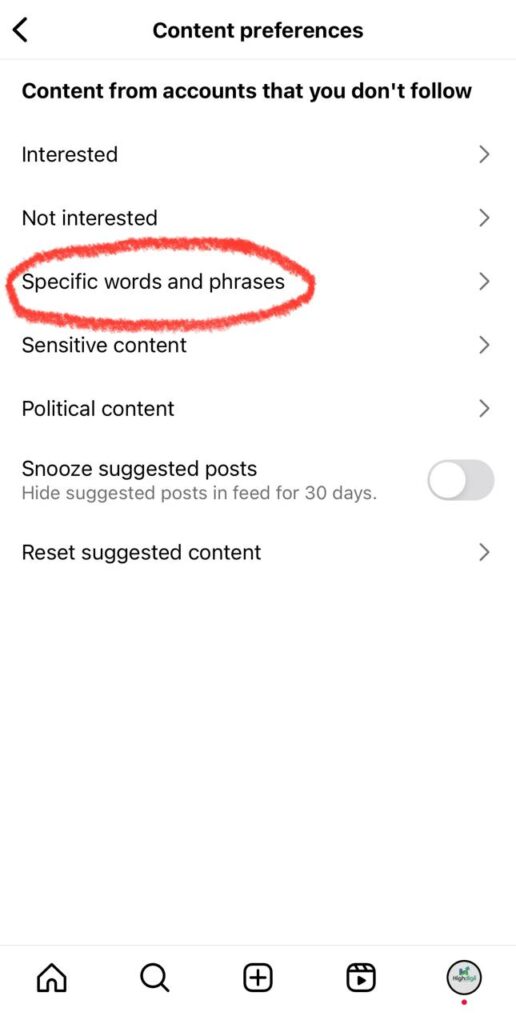
- Add words and phrases you want to see.
- Tap Done.
Repeat this regularly to guide the algorithm in your favor.
Why it works:
Last month, I got obsessed with a baking trend.
Watched 15 cake videos in one night.
Guess what happened?
My fitness content stopped getting recommended.
Instagram thought I’d switched niches.
I had to retrain my feed to align with what I actually create. This setting helps speed that up.
Pro tip: Add terms related to your brand, industry, or content pillars.
Do this weekly. Your Explore page will start reflecting your niche — and so will your audience.
3. Clear Your Search History
Your past searches influence what Instagram thinks you like.
Random curiosity can confuse your content signals.
Steps:
- Open Instagram on mobile phone.
- Click profile icon
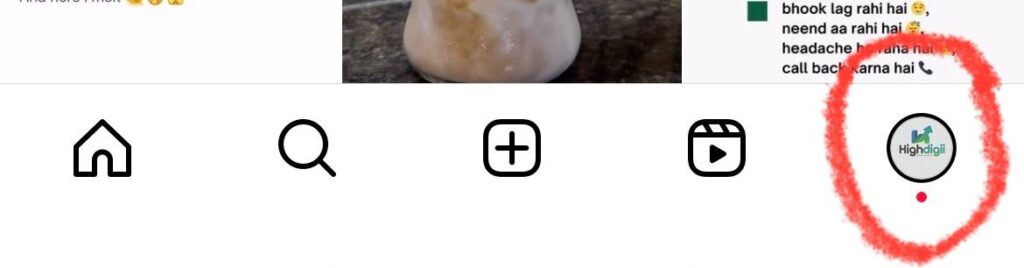
- Go to ☰

- Tap Your Activity.
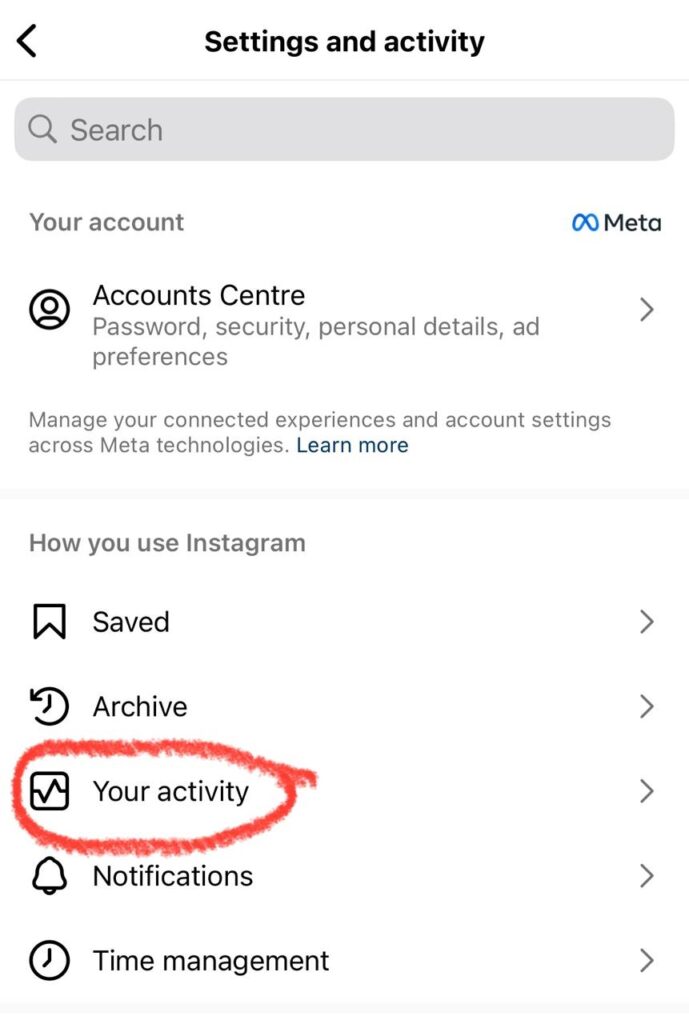
- Scroll down and tap Recent Searches.
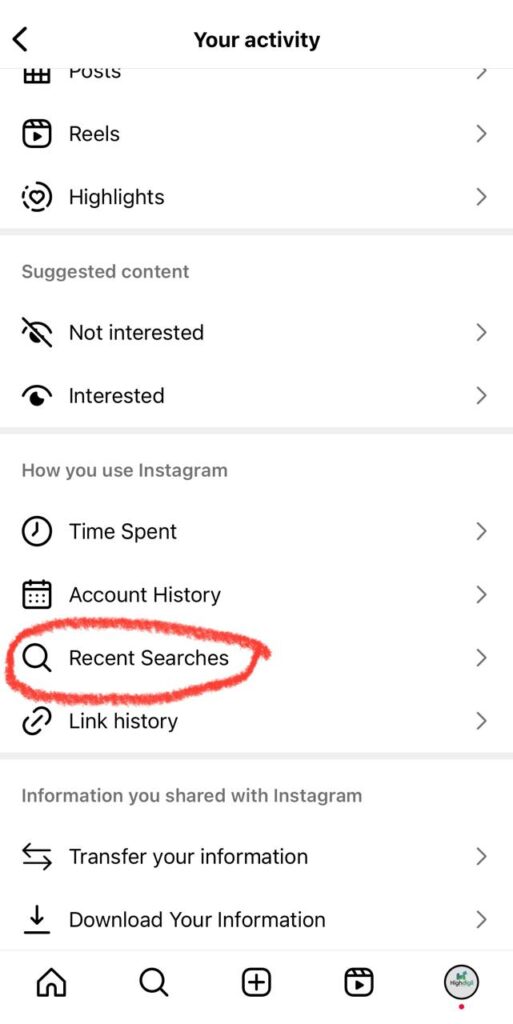
- Hit Clear All.
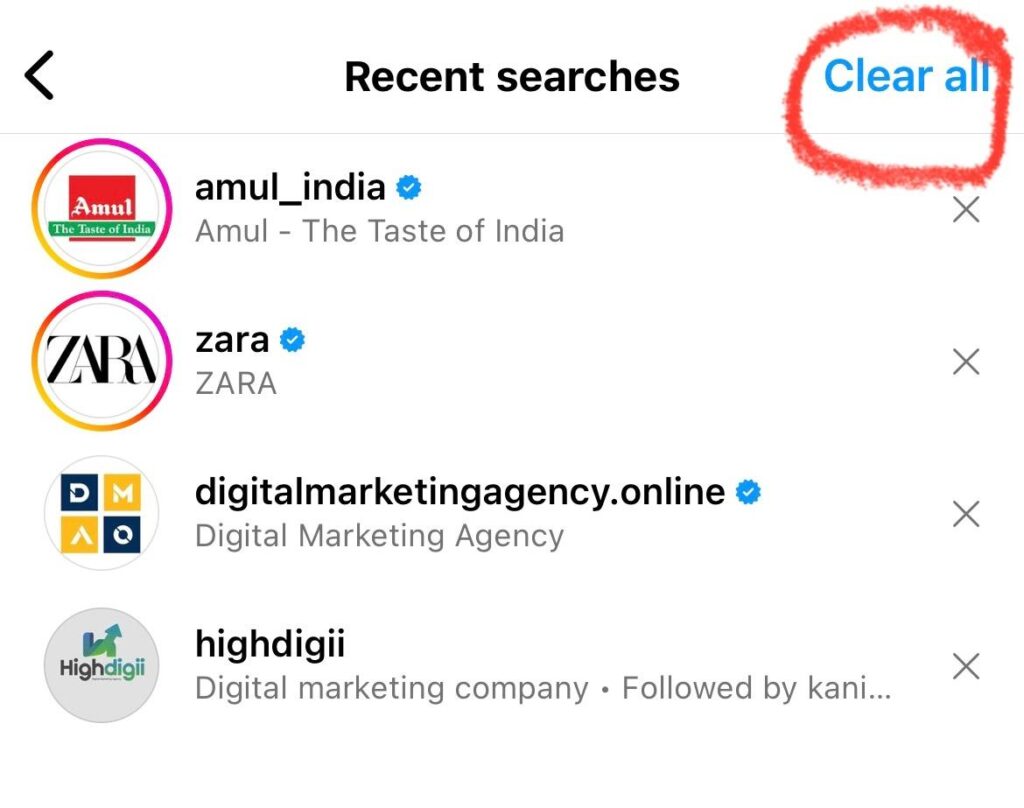
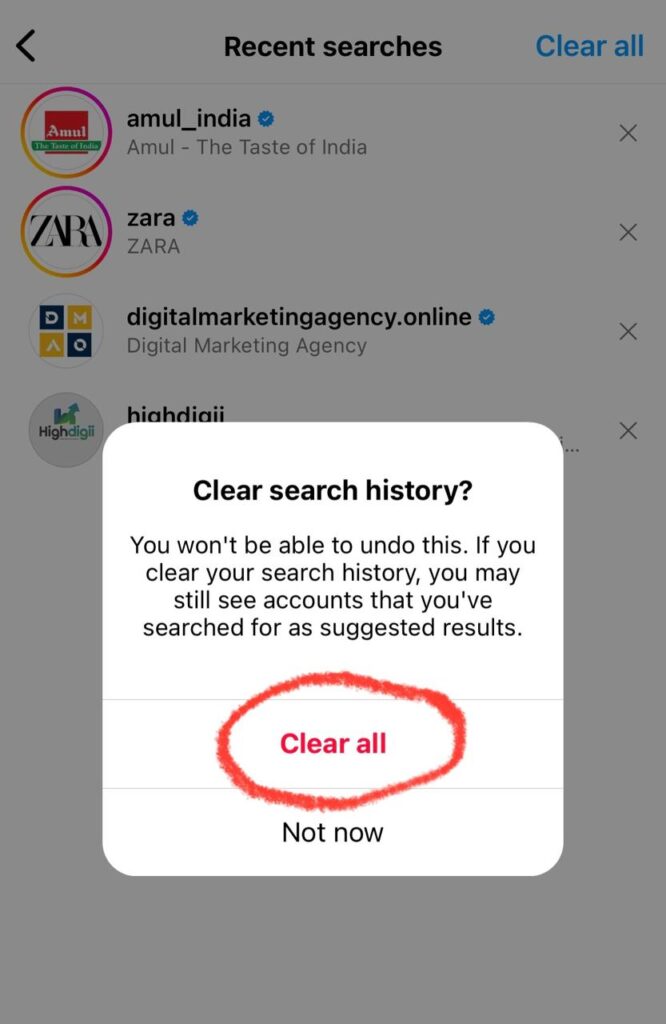
Do this weekly to maintain a clean algorithm profile.
Why this matters:
I used to search for all kinds of random stuff — places to travel, funny reels, even conspiracy theories.
It was fun… but it was destroying my content targeting.
After clearing my searches weekly and sticking to niche topics, my growth normalized.
Pro tip: Curiosity is great. But search with purpose, not boredom — especially from your main account.
4. Switch to a Professional Account
Want analytics, DM filters, and promotional tools? Time to go pro.
Instagram rewards accounts that look serious about content.
Steps:
- Open Instagram on mobile phone.
- Go to ☰ > Settings and activity.

- Scroll down and tap Account type and tools.
- Click Switch to professional account.
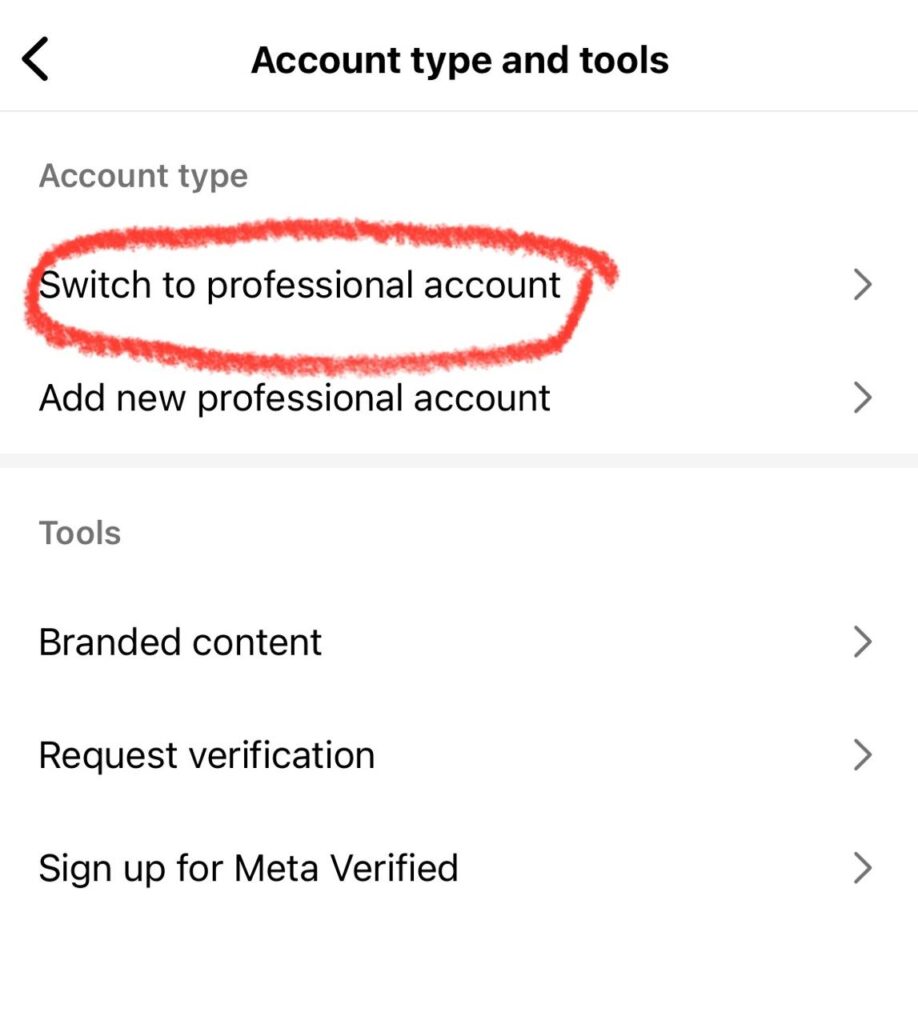
- Choose from what best describes you.
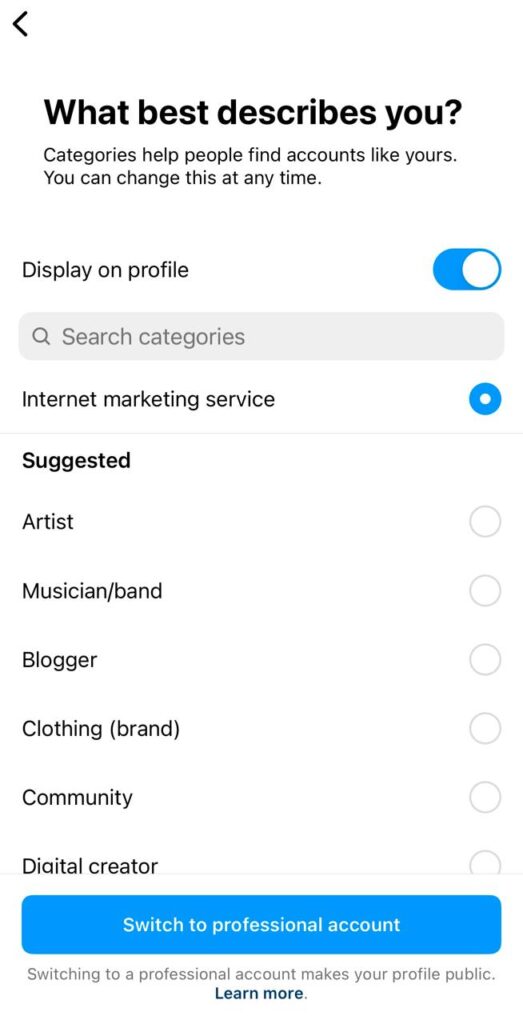
- Choose between Creator or Business.
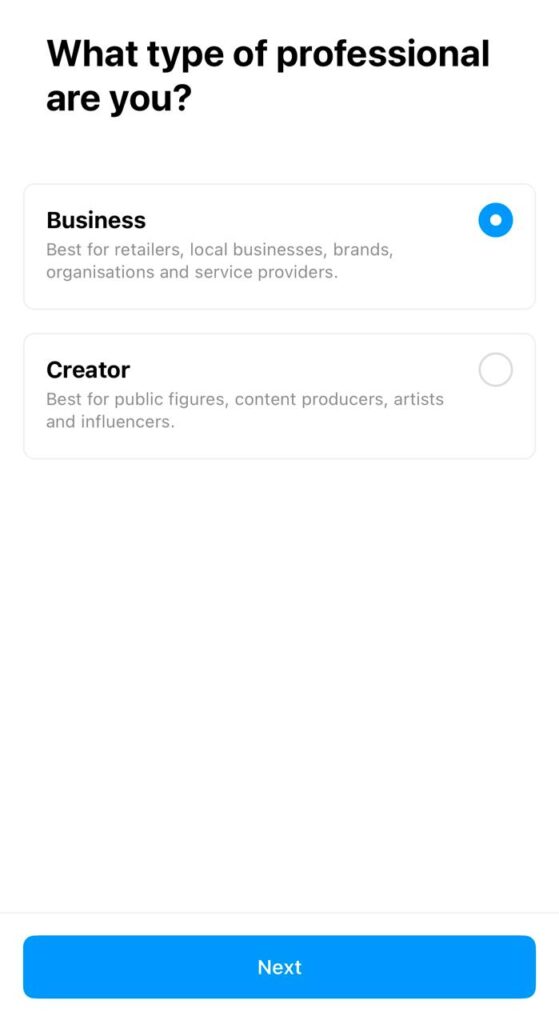
- Click on next.
Unlock the data that helps you grow smarter.
My story:
Switching to a Creator account felt like joining a secret club.
Suddenly, I had insights I never saw before: which posts drove follows, when my audience was online, who clicked my bio.
It was like going from candlelight to spotlights.
Pro tip:
Creators = influencers, coaches, educators.
Businesses = product brands, agencies, stores.
Pick what fits you best — you can always switch later.
5. Manually Approve Tagged Posts
Anyone can tag you in anything — and it shows up on your profile.
Protect your aesthetic by filtering those posts first.
Steps:
- Open Instagram on mobile phone.
- Tap profile > ☰ > Settings and activity.

- Scroll down and tap “Tags and mentions”
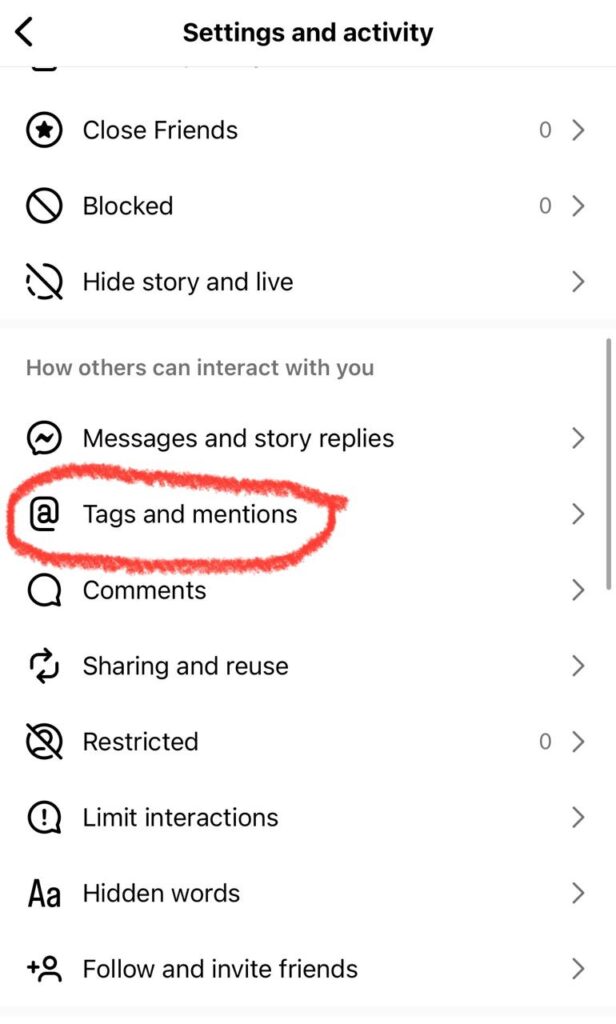
- Turn ON Manually approve tags.
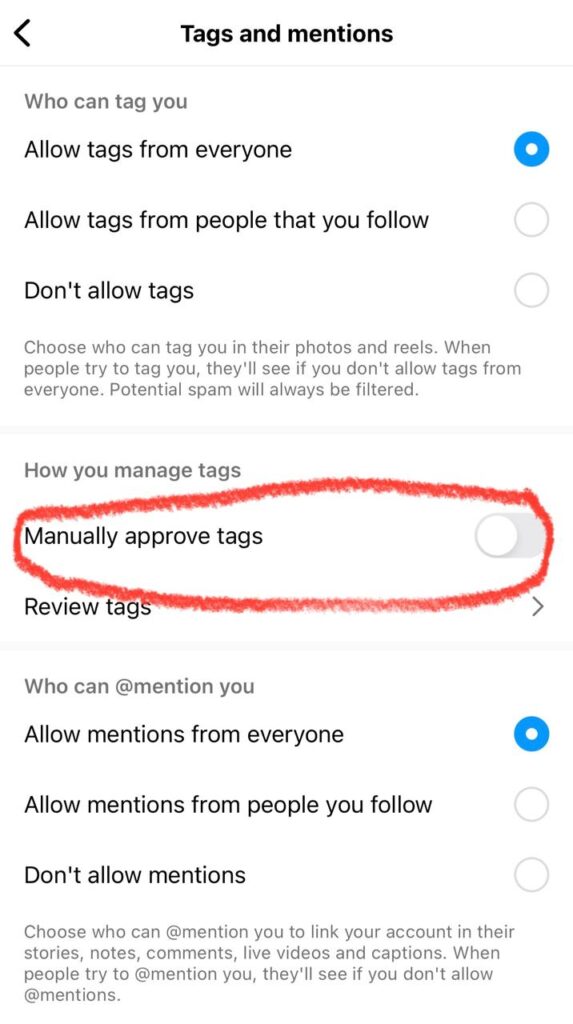
Maintain a clean, on-brand reputation.
Real talk:
Someone once tagged me in a weird spammy promo post. It had nothing to do with me — but it showed up on my profile.
Not a good look. Especially when a brand was checking me out that day.
This setting saved me from future embarrassment.
Pro tip: Only approve tags that strengthen your credibility — reviews, collaborations, or user-generated content that aligns with your brand.
6. Optimize your profile
Your bio is prime real estate. Make it click-worthy.
Include keywords, emojis, CTAs, and a clickable link.
Steps:
- Open Instagram on mobile phone.
- Click Edit Profile.
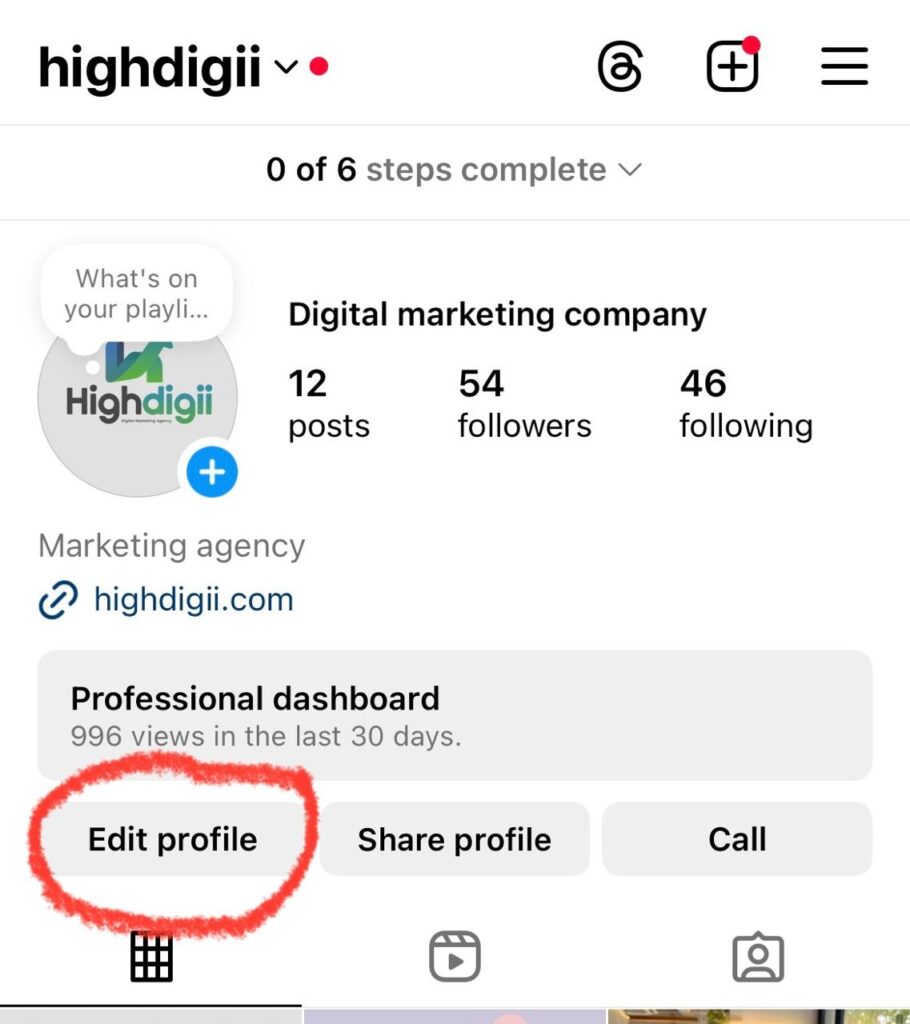
- Add a punchy bio (max 150 characters).
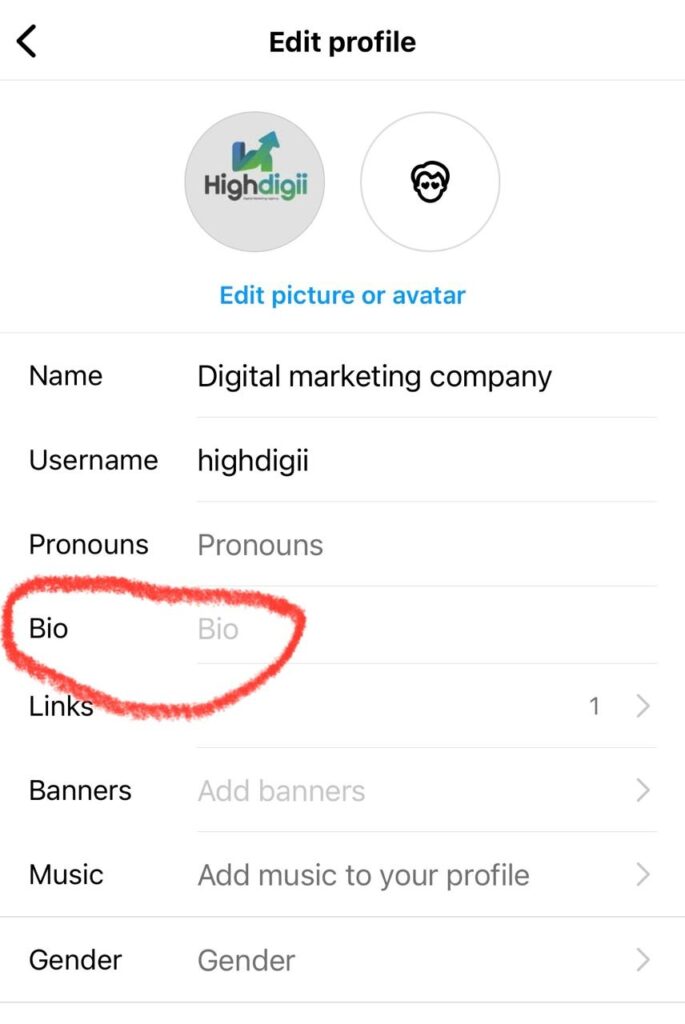
- Add the appropriate “action button”.
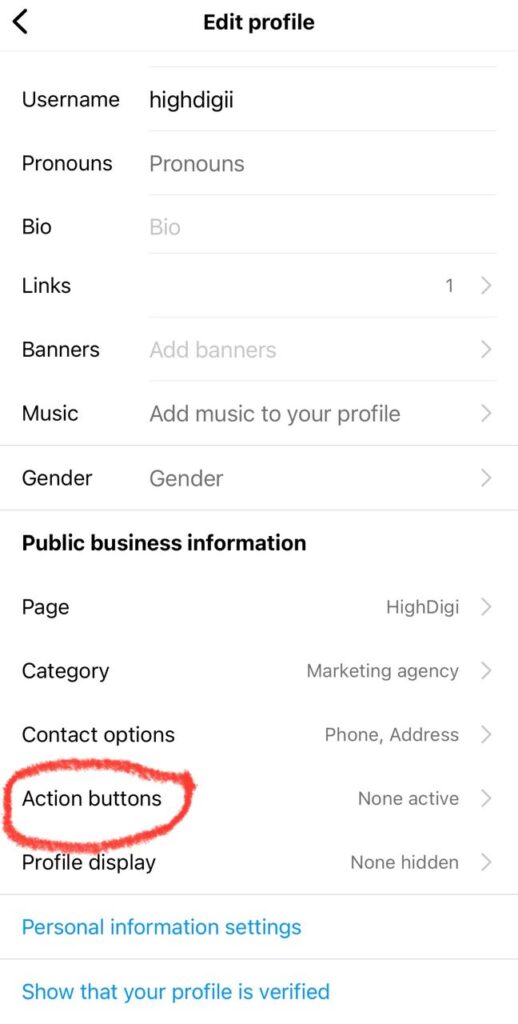
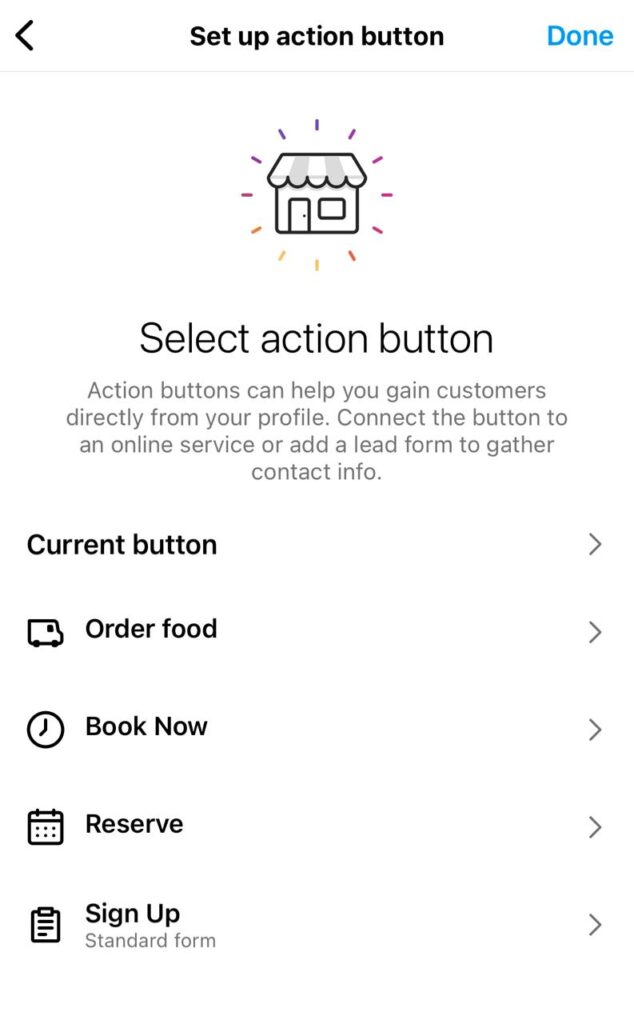
- Add Linktree or personal URL under Links.
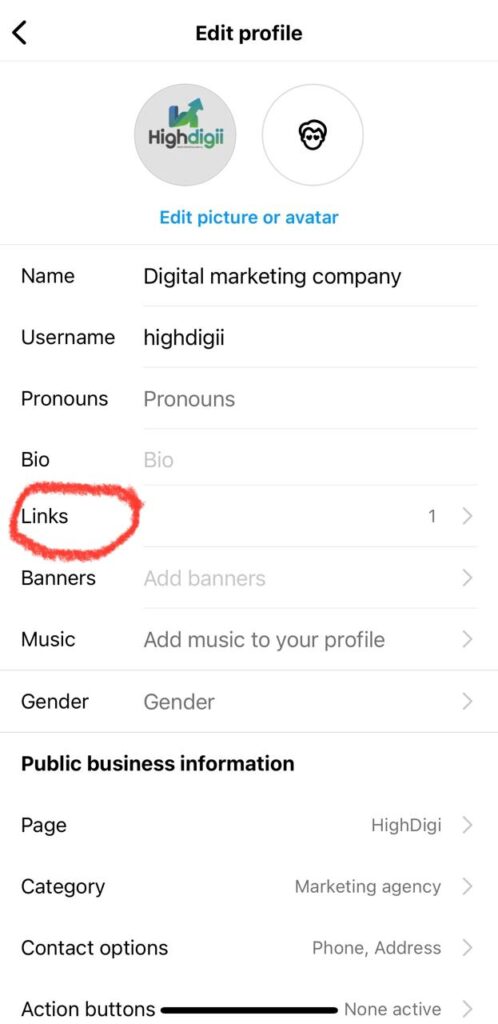
This is the first impression. Make it count.
My results:
Once I rewrote my bio to speak directly to my audience (instead of listing random facts), my follower conversion rate tripled.
I also added a single CTA: “DM me ‘GROW’ for free tips.”
That simple change filled my inbox with leads.
Pro tip: Use link tools like Linktree or Beacons to send people to multiple destinations (your website, YouTube, offers).
Think of your profile like a landing page — and test it often.
7. Allow Account Suggestions (⚠️ Login on laptop)
Instagram can promote you when someone follows a similar account.
But only if you tell it you’re open to being suggested.
Steps:
- Log in to Instagram via desktop or laptop.
- Click your profile > Settings.
- Select Edit Profile.
- Turn on “Show account suggestions on profiles”
One checkbox can unlock exposure to thousands of new users.
Why I swear by it:
This setting helped me piggyback off similar creators.
When someone followed them, I was often suggested as “You might also like…”
Passive growth at its finest.
Pro tip: Pair this with clear niche targeting. The more focused your content, the more likely you’ll be grouped with high-performers in your space.
Now picture this:
You’ve updated all 7 settings.
Your videos are sharper. Your captions are clear. Your account is visible. Your feed is focused.
Instagram finally understands your content and your audience.
Suggested followers roll in. Explore page hits rise. DMs light up.
You’re not just growing — you’re building momentum.
And all it took was 7 small tweaks.
Your 7-Day Challenge:
🔹 Open Instagram on your mobile phone
🔹 Follow all 7 steps in this guide
🔹 Start tracking your insights over the next 7 days
Metrics to watch:
- Profile visits
- Reach
- Explore impressions
- Follows per post
- Clicks on your bio link
Final Word
Instagram isn’t broken.
Your growth isn’t blocked.
You just need to speak Instagram’s language — through your settings.
These 7 tweaks are like flipping switches on a dark stage.
When the lights come on, people notice.
So stop blaming the algorithm.
Start setting it straight.
Because your next 1,000 followers are just one setting away.
Looking for expert digital marketing services?
Let the experts handle it while you focus on what you do best.
📩 Contact HighDigii for result-driven digital marketing services tailored to your business. 👉 Follow Highdigii on Instagram for more updates and insights!

very insightful
Thankyou!